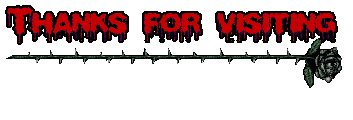How to get on blocked sites

Ok is really easy but first i want tell you about that everything, how to make that will be on the bottom
----------------------------------------------------------------------------------------------------------
OpenDNS - What is OpenDNS and Why You Absolutely Need It ?
When you type an address like
----------------------------------------------------------------------------------------------------------
OpenDNS - What is OpenDNS and Why You Absolutely Need It ?
When you type an address like
in your browser address bar, the computer doesn’t know where yahoo.com points to and it will therefore ask the DNS server.
The job of a DNS server is to translate this human-readable web address (like
) into a computer-readable number also known as an IP address (209.131.36.158). Once your computer knows the IP location of a web domain name, it opens the website in your browser.
DNS is such an integral part of our Internet life working behind the scenes every time we connect to a website. In most situations, our Internet Service Provider specifies the DNS Server address that we key into the browser network settings or the router.
Unfortunately, this can prove to be the weakest link in the entire workflow. For example, if the DNS server of your ISP is slow, the time it takes to resolve the web address adds up to the overall loading time of the website.
To solve this problem, we look at a simple and reliable service called OpenDNS that speeds up your Internet connection and also handles some other very important issues. There are no software to install, it’s very easy to set up and the price is just right - $0.

To use OpenDNS, all you have to do is open your Network Connections or Router’s settings page and update the default DNS server to point to the OpenDNS nameservers that are 208.67.222.222 and 208.67.220.220.
The whole process takes a few seconds but with this single step alone, you just made your computer safer and increased the overall browsing speed. Here’s why:
Unlike the DNS servers of your less reliable ISP, OpenDNS servers store the IP addresses of millions of websites in their cache so it would take less time to resolve your requests. So if you have asked for an IP address of a website that has been previously requested by another OpenDNS user, you will get the reply instantly.

Another huge advantage of using OpenDNS is that it blocks phishing websites from loading on your computer. It uses data from Phishtank, a community site that is also used by Yahoo! Mail to determine if some particular website is part of any online phishing scam.
OpenDNS also takes care of any typos that you commit while typing the name of popular websites. For instance, if you type
omitting the additional “o” by mistake, OpenDNS will open the main
site automatically

If you are a parent worried about kids visiting adult websites on the home computer, you can configure OpenDNS to block any adult website from loading on the computer. In fact, quite a few business places use OpenDNS to block social sites like MySpace and Facebook on employee computers.
Power users can assign abbreviations or OpenDNS Shortcuts to access their favourite websites more quickly.
For instance, you can set “mail” as a shortcut for
or something like “a” for
- just type the shortcut to access the site. A good alternative for browser based bookmarks and it works across all computers where you have logged in to your OpenDNS account.

Now that you are prepared to switch to OpenDNS, please don’t expect huge gains in browsing speed since OpenDNS only improves the cycle between your computer and the DNS server.
And do keep handy the old DNS settings given by your ISP as you may need them in the extreme scenario when OpenDNS system goes down or you want to disable / remove OpenDNS completely from your computer.
----------------------------------------------------------------------------------------------------------
How to make that ? Well Easy
1. Select Control Panel from the Start menu.

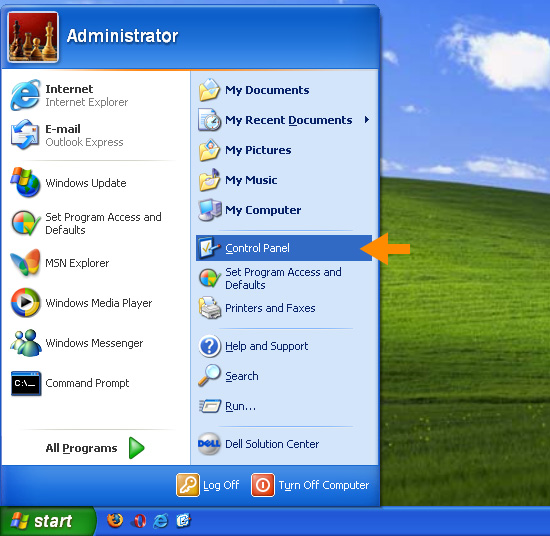
2. Click Network Connections from the Control Panel choices.
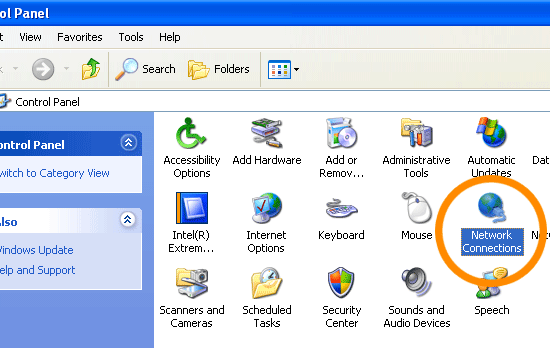
3. Choose your connection from the Network Connections window.
In this screenshot, Local Area Connection is the only choice. If you have more than one, choose your default/current connection.
In this screenshot, Local Area Connection is the only choice. If you have more than one, choose your default/current connection.
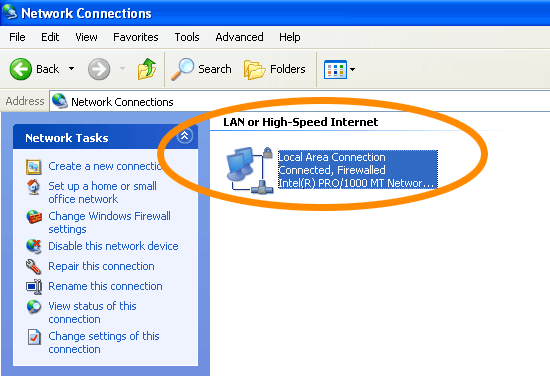
4. Click Properties button.
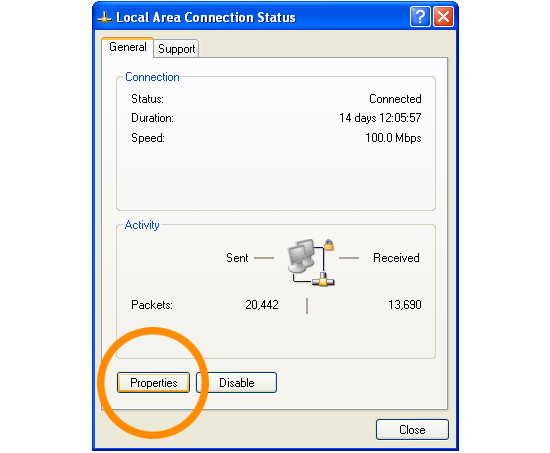
5. Select Internet Protocol (TCP/IP) and click Properties.

6. Click the radio button Use the following DNS server addresses and type in OpenDNS addresses in the Preferred DNS server and Alternate DNS server fields.
Please write down your current DNS settings before switching to OpenDNS, in case you want to return to your old settings for any reason.
Preferred DNS server address for Open DNS is:
* 208.67.222.222
Alternate DNS server address for Open DNS is:
* 208.67.220.220